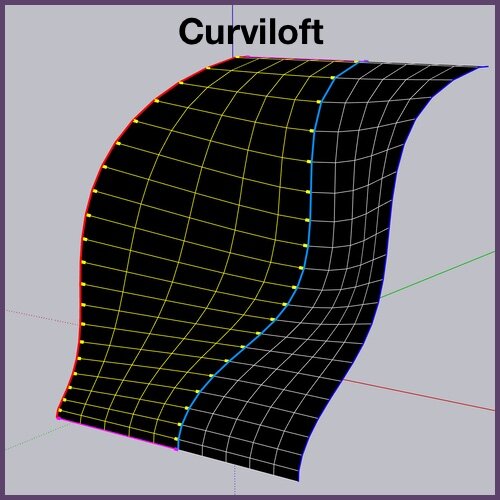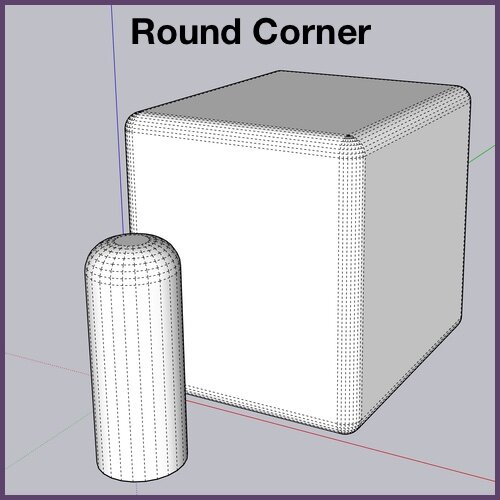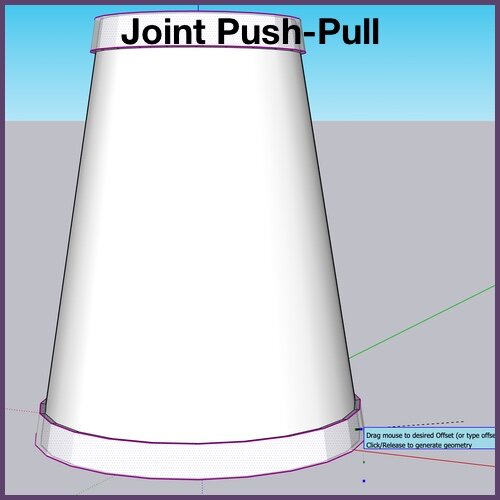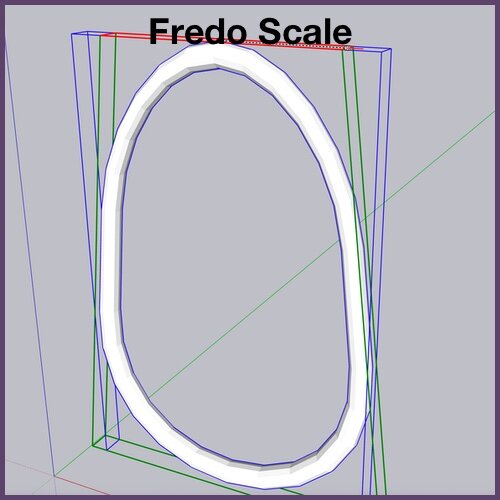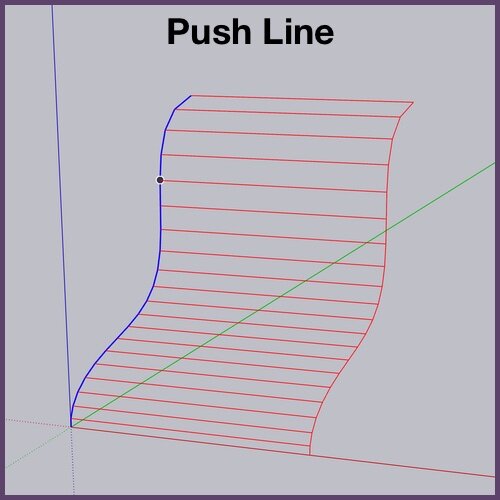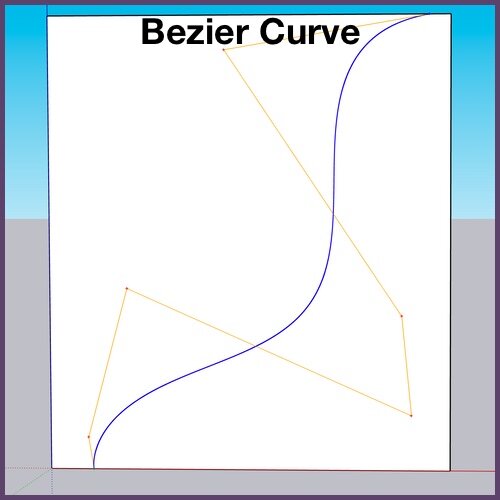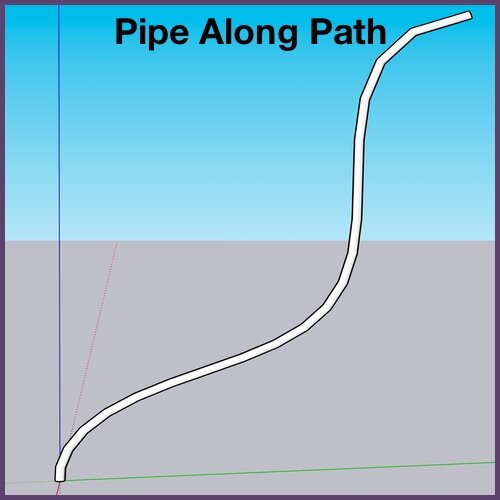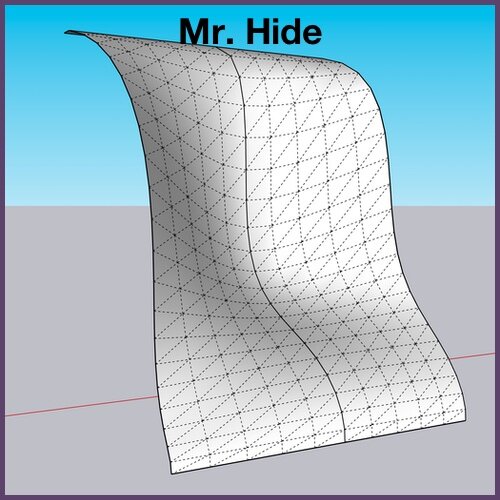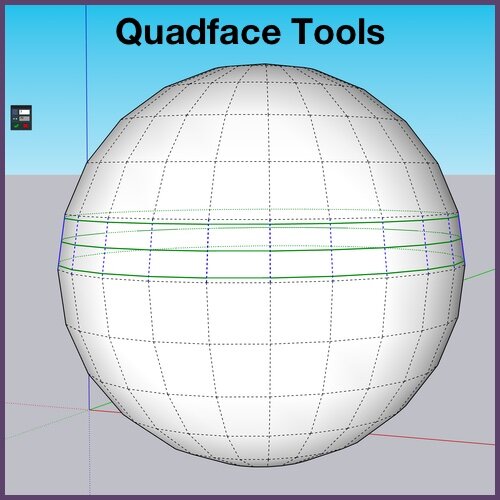Top 10 Free Sketchup Extensions
If you follow me on any of my social media platforms (instagram, facebook) then you know that I LOVE modeling furniture in Sketchup Pro. But it’s pretty much impossible to do anything more than a basic table without the use of extensions. For most of the complex pieces I rely on paid extensions. It’s an investment at first (anywhere from $20 to $80 per extension) but in the long run it’s totally worth it.
However there is a lot you can do with the hundreds of FREE extensions that are available through the extension warehouse and at sketchucation.com. Here, I'm going to go through some of my favorite FREE extensions. These are the ones that I keep up on my toolbar and use all the time. Sometimes just using these extensions is enough, and sometimes I use them in conjunction with the paid tools. Some help you make some complex geometry, and some are just basic tools that make my workflow faster and more efficient.
Jodi’s Favorite Free Sketchup Extensions for Furniture Modeling
Curviloft by Fredo6
Extrude Tools by TIG
Both of these tools function in a similar manner. I usually prefer Curviloft, just because it’s a simpler tool with only 3 major functions. Loft between curves, loft along a path, and skin. The gist of this tool is to take multiple curves and create faces between them, as if you were laying a cloth over a tent frame. It’s great for creating tight-backed sofas and chairs, and any kind of undulating shape.
Round Corner by Fredo6
In real life there are no perfectly sharp corners. I use Round Corner on almost every wood or metal element in my furniture models to knock down those sharp corners and make things look more realistic. This tool is also great for rounding off the ends of cylinders in knobs, chair legs and tubes in light fixtures. I’ve even used it on cubes to create smooth looking shapes for simple cushions.
Joint Push-Pull by Fredo6
The Thickener tool in Joint Push-Pull is what I use the most, but all of the tools have their place. Joint Push-Pull is the tool to use when you want to “push-pull” a divided or non-planer face or faces. A great example of this is the ridge along the bottom edge of a tapered lampshade, or a curved tube with a ring that is thicker than the rest (you see this a lot on light fixtures).
FredoScale by Fredo6
FredoScale is another tool from Fredo 6 that is very useful in modeling furniture. This extension gives you many options to transform and scale your geometry. While the standard Sketchup scale tool only lets you transform in an axial manner, Fredo Scale will allow you to taper, distort, angle and sheer your geometry in any plane, and any direction. Especially useful is the Radial bending tool, which allows you to bend your geometry along an arc of your choosing.
Probably 90% of the furniture that I model is symmetrical. This means that it is much more efficient to model ½ or ¼ of the shape, and then mirror the elements along a central line. Chairs, tables, beds, lights… almost all have some symmetrical element. I use TIG’s mirror tool, but there are several others to choose from. They all function a bit differently, but the end result is always the same.
PushLine by Adebeo
One of the simplest tools, and often the one I start off with is Push Line. Draw a line or curve, select this tool, and drag that line out to create a face in that shape. It’s so basic that sometimes I wonder why this tool is not part of the native functions in Sketchup.
BZ Toolbar by Fredo6
Again there are several different tools that you can use that allow you to draw non-arc curves. Use this kind of a tool when you need to outline a curvy shape of a lamp, or draw an undulating path for extruding, or follow-me processes.
Pipe Along Path by TIG
This tool is one of my favorites and I use it for almost every project. Pipe along path allows you to create a pipe or tube from any shape curve. It’s similar to using the Sketchup Follow-me tool, but faster because it eliminates the step of having to draw the circle needed to follow the curve. I use this one especially for creating welts and cording on furniture and window treatments. It’s also great for wicker frames, or curved metal tubing found in chandeliers or chair legs & arms.
Mr. Hide by Fredo6
This is a workflow tool that I use for EVERY model I do. The tool has a lot of options, but I keep 3 of them on my toolbar and use them all the time: Hide/show hidden geometry, edge visibility, and edge profiles. There are over 20 tools on this toolbar that give you quick access to whatever visibility that might be important to you, including the ability to color your geometry by tags, or hide or show guides, axes, and shadows, just to name a few. This is a super useful tool.
Quadface Tools by thomthom
While I do a lot of modeling with paid extensions like SubD and Vertex Tools, my job would be much more difficult without the use of this free tool. Quadface Tools is absolutely necessary when using these other extensions. It gives you the ability to select, insert and delete rings and loops in your quad geometry. I occasionally use it outside of quad modeling too, to make adjustments to other shapes. It’s great for splitting faces and adding extra detail where it would be tedious to do so manually.
Do you like my list of free Sketchup Extensions? Did I miss anything that you just can’t live without? I’d love to hear about your favorite add on tools that make your Sketchup Modeling easier, more efficient, and more fun! There are so many great extensions out there, and that’s one of the things I like about Sketchup. Even though the native tools are limited, and the basic program not as inclusive in it’s abilities, there are so many smart and creative people developing new tools to really enhance the functionality. Leave me a comment with your favorite Free Sketchup Extension!
If you’d like to learn more about using these or other Sketchup Extensions, or you’d like some in-depth help with a specific modeling challenge, visit my website to learn about my One-on-One tutoring sessions! It’s a great way to learn more about what you need to know to improve your modeling skills.